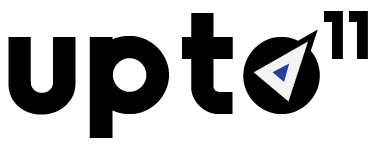Creating campaign: generate a Share2Get button
Creating Your First Campaign with Share2Get
Step 1: Create a New Campaign
Once you’re logged in, navigate to the “Campaigns” tab on the left-hand side of your dashboard. Click the “New Campaign” button.
Step 2: Set Up Your Campaign
In the campaign setup page, you’ll be prompted to fill in some information about your campaign, including the name, content to share, and incentive type. For Campaign Number 1, we’ll use the following settings:
- Campaign Name: Your internal campaign name, is not visible to the end user.
- Starting/Ending date: Select the start and end date of the campaign.
- Linkedin post you want to be shared: currently supported content types are text and link.
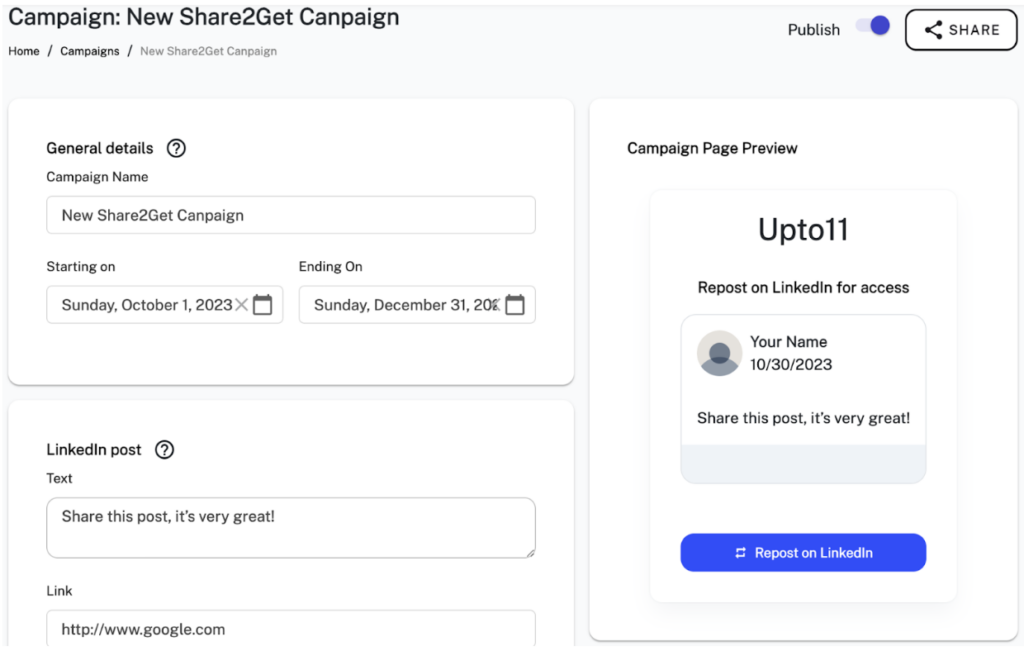
- Linkedin post text: Share this post, it’s very great!
- Linkedin post link: http://www.google.com
- Gated Incentive:
- Reward Type: Content File
- Download Link: https://www.come.com/pdf.pdf
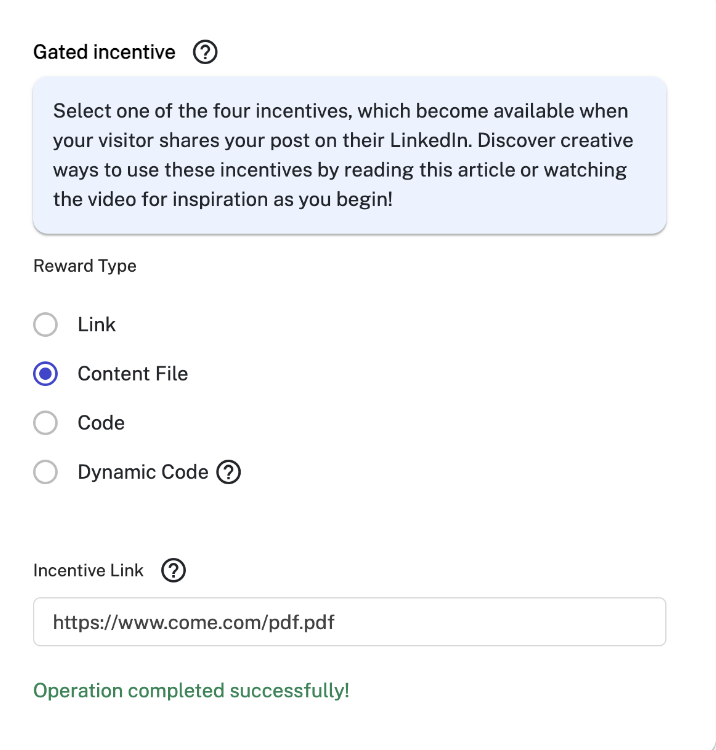
Link
After post is shared, it will open a link with incentive, which can be
Examples how to use it
- Branded merchandise
- Exclusive event invite landing page
Content File
PDF file, host it on your own domain. Include link with PDF
Examples how to use it
- Ebooks, Whitepapers, Case studies, Webinars Infographics, Templates, Toolkits, Industry reports, Cheat sheets, Checklists, Buyer’s guides, Workbooks, Research studies…the list is endless!
Code
Static code, such as “20percentoff”
Examples how to use it
- Free trials or SaaS discounts
Our tool can help you promote your SaaS by incentivizing potential customers to share your brand message on LinkedIn in exchange for an extended free trial or a bigger discount.
Dynamic Code
Unique, also called ‘dynamic’ coupon codes are a random series of numbers or letters that a recipient can use one time. Each recipient will receive their own coupon code, and no two recipients will have the same code.
Examples to use it
- Free coffee or lunch voucher
Once you’ve filled in all the required fields, click “Save” to save your campaign.
Step 4: Share Your Campaign After you’ve saved your campaign, you can share it with your audience. You can use the Share2Get platform to share your campaign on social media, email, or any other channel you choose.

Congratulations! You’ve created your first campaign using Share2Get. Remember to monitor your campaign’s performance regularly and make adjustments as needed to optimize your results. You can change the publish button to turn it off if you choose to pause or stop the live campaign. If you have any questions or need further assistance, please don’t hesitate to contact our support team.